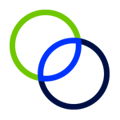Adding individuals as team members grants them access to your study and allows them to be included in tasks.
To add a team member to your study:
- Using the Left Panel, click Team Members to access the Team Members page.
- Select Add a Team Member and fill in the new user’s information including first name, last name, email, and login username.
- Assign permissions for the new user:
- 'Calculations Access'
- This limits the team member's access to the credit information. No access will remove the user's ability to access the Calculations section of the study. They will still be able to see your credit estimate if 'Can View Wages' is allowed.
- 'Can View Wages'
- If set to No, the user will be unable to see wages or any other dollar amount in the application, including project, expense and credit amounts.
- 'Calculations Access'
- Choose Yes or No to send them an invitation email. If yes is selected, they will receive an email with a link to the app.
- Note: It may take up to an hour for them to receive the email.
- Click ‘Save’
Note: The new team member must still make a profile by signing up from the login page.
To edit a user's permissions or to delete a member from your team:
- Click the more icon [...] to the right of the team member’s status.
- Select to ‘edit’ or ‘delete’ the team member.