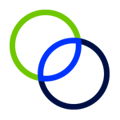Use tasks to help keep your team on track and to notify each member of what work is their responsibility.
Task can be created by and assigned to any person listed on the team members page. These tasks can be can be very helpful with organizing your workload and your coordinator will often use task to notify your team to work that still needs to be completed before your R&D credit can be calculated.
To create a task:
- Hover over an item such as a qualification question or expense and click the task icon
- On the Add a Task modal, enter:
- A Title for your task
- A Due Date
- Select a member of your team as an Assignee to complete the task
- Add a brief Description
- Click Save
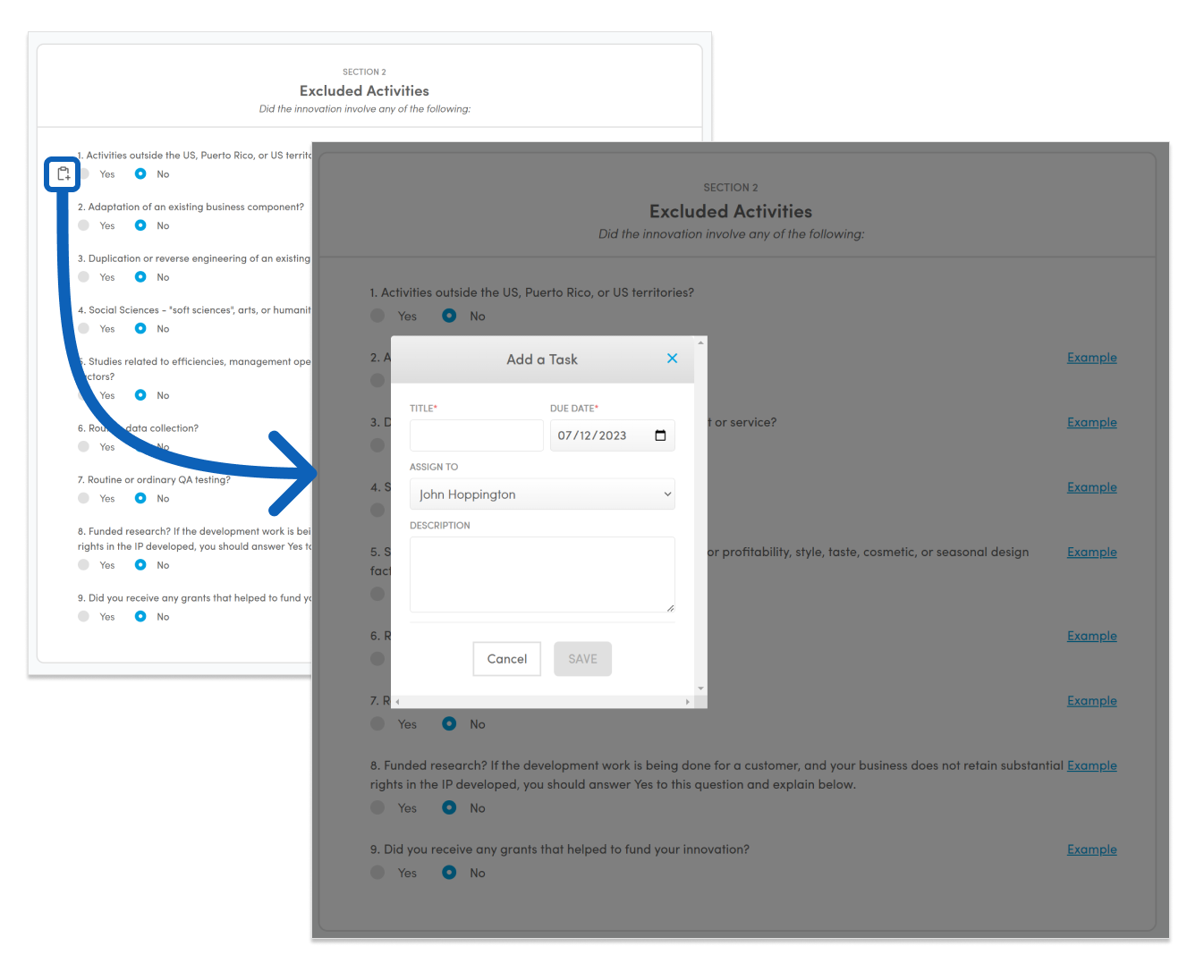 There are three locations from which you can manage tasks once they are created.
There are three locations from which you can manage tasks once they are created.
You may view individual tasks by locating the related item and clicking the task icon to open the task modal.
Alternatively, you can click My Tasks from the header bar to view all task assigned or created by you.
Or, to view all tasks in your organization, navigate to the tasks table on the Workflow page.
From the task modal you can edit, comment on and mark a task as complete.
To manage and complete tasks:
- Click on the task title to open the task modal.
- If viewing the task from the header or the workflow page, click 'Jump to task place..' to be taken to the related item.
- Add a comment to the task by entering it into the comment box.
- Mark the task as complete either through the menu or by clicking the completion bubble.
- Note: completed tasks will be marked next to the item and can be viewed from the workflow page. Click the completion bubble again to reactivate completed tasks.