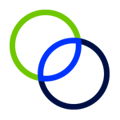Steps to login to the platform from the Login portal.
First time logging in
If this is your first time logging in, follow the steps provided in the Sign Up as a New User article.
If Multifactor Authentication is turned on for your team, you will also need to set this up to receive the MFA code either on your mobile device via text message or authenticator app.
Subsequent Logins
As a returning user:
-
- If logging in from a Google account, click 'Log in with Google' for single sign-on access
- Note: you must access from the google account that received the invitation email.
- If you signed up using a username and password, enter the email address and the password you set during signup.
- If you cannot remember your password, you can also click reset your password and follow the instructions presented.
MFA
- If logging in from a Google account, click 'Log in with Google' for single sign-on access
- If your administrator has enabled MFA for your team, you will need to enter the code delivered to you via text to your mobile device, or through either the Google or Microsoft authenticator app.
-
Having trouble?
- For further information on trouble shooting common login issues visit: https://support.clarusrd.com/trouble-shooting-login-issues