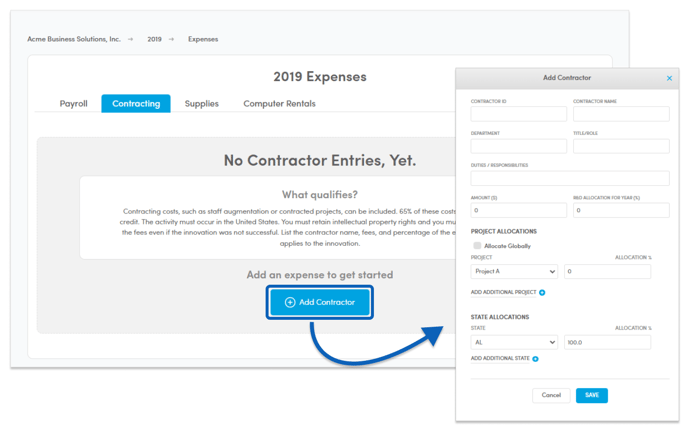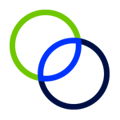Adding Contracting Expenses
Add a single contractor by using the Add Contractor button on the Contracting tab of the Expenses page.
- On the Contracting tab, click the Add Contractor button to add a contractor that worked on innovation.
- Enter Contractor Name, Title/Role, and Amount spent on the expense.
- In Description, add a short description of contractor duties and responsibilities to support their role in the development of innovation.
- In R&D Allocation for Year, estimate a percentage of time during the year the contractor spent supervising, supporting, or working on eligible R&D projects.
- In Project Allocations, select the projects for the contractor and enter the percentage of their time spent on each project.
- To allocate the contractor to an additional project, click Add Additional Project to add another project field. Alternatively, you can check Allocate Globally to evenly distribute their work across all projects in the study.
- Note: The Allocation % field must total 100%.
- Select the State the contractor worked in and allocate the percentage of the expense used in each state.
- If the work was distributed across multiple states, click Add Additional State to add another state field.
- Note: The allocation across all states must equal 100%
- Click Save.
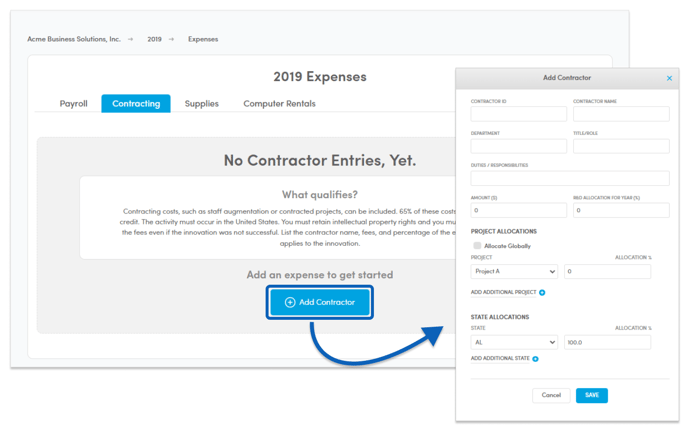
Previous Article
Next Article