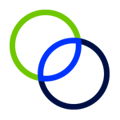Payroll typically represents the single largest share of qualified expenses and is defined as any employee who receives a W2 from the company.
To add payroll expenses:
Option 1: Direct Addition
- On the Payroll tab, click the Add Employee button to add an employee that worked on innovation.
- This button can be found in the upper left of the expense table if payroll expenses already exist
- Enter Employee Name, Title/Role, and Compensation (Box 1 W-2 wages).
- In Description, add a brief description of employee duties and responsibilities to support their role in the development of innovation.
- In R&D Allocation for Year, estimate a percentage of time during the year the employee spent supervising, supporting, or working on eligible R&D projects.
- In Project Allocations, select the projects the employee worked on and enter the percentage of their time spent on each project.
- To allocate the employee to an additional project, click Add Additional Project to add another project field. Alternatively, you can check Allocate Globally to evenly distribute the employee's work across all projects in the study.
- Note: The Project Allocation % fields must total 100%.
- Select the State that the employee worked in and allocate the percentage of the work done in each state.
- If the work was performed across multiple states, click Add Additional State to add another state field.
- Note: The allocation across all states must equal 100%
- Click Save.

Option 2: Payroll Provider Import
- From the payroll tab, select Import Payroll Provider.
- Select your company's payroll provider from the dropdown list.
- Follow the onscreen instructions to complete your upload.
- Note: Some information such as work description may not be filled when using an expense import method.
Option 3: Time Survey
- Once your service provider has set up the time survey, follow the instructions for Completing Time Surveys.
Option 4: Excel Import
- From the payroll tab, scroll down to the Import Expenses Section and on the Excel Export/Import tab, click Download to Excel.
- Open the downloaded file and add/edit any entries.
Note: be sure not to edit any column headers. - Save your changes, being sure not to change the file name.
- From the app, click Upload Your Excel File and select the file with your updated changes.
- Click Open.
Option 5: W2 Import
- Follow the instructions for Adding Payroll via W2 Import.